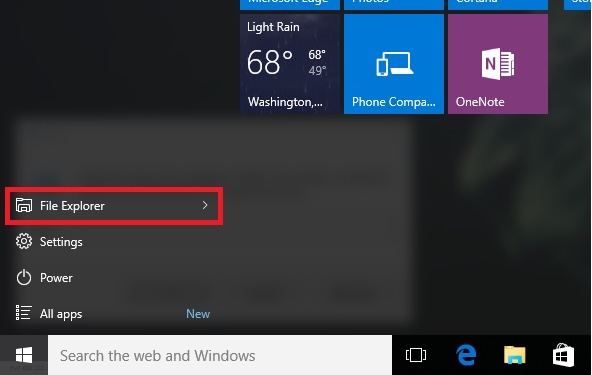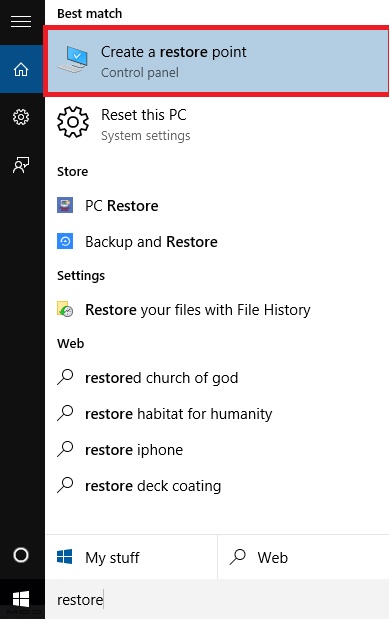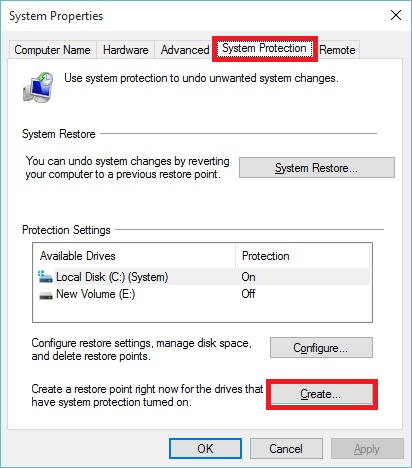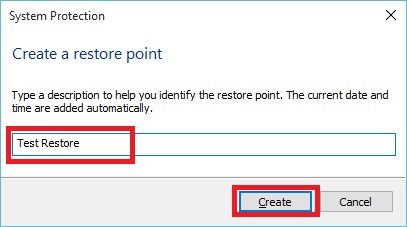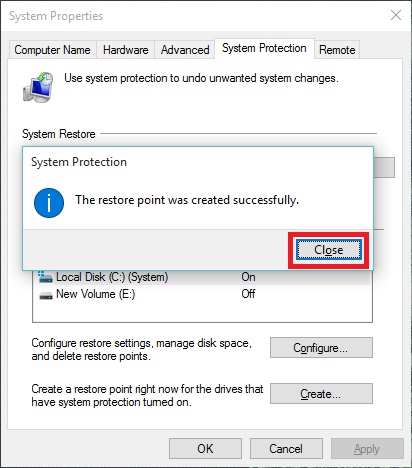Create a System Restore Point in Windows 10
Create a System Restore Point in Windows 10
Create a Restore Point
Step 1. Click on Start Button On the Bottom Left Corner of your deaktop screen.
Step 2. Right-click on File Explorer and click on Properties.
Or
You can simply start typing “Restore” and click on the “Create a restore point” option.
Step 3. The System Properties dialog screen opens up and you will want to click on Create.
Step 4. Type in a description for the restore point and click Create.
Step 5. The time it takes to create the restore point will depend on the amount of data, computer speed then Click Close.
All done! Now if something goes wrong you have the satisfaction knowing that you can go back in time to the point before the changes were made.
Click Here to know How to create System restore Point in Windows 7