How to Schedule shutdown in Windows 7
How to Schedule Shutdown in Windows 7
Most peoples recommends to Turn OFF their Computer on a regular basis to save the battery life and maintain high performance. On Windows you can create a schedule to Turn OFF your Computer daily or weekly, so it shut down on its own! If you’re using windows 7 use the below steps to schedule shutdown in windows.
What is Task Scheduler
Task Scheduler is a component of Microsoft Windows that provides the ability to schedule the launch of programs or scripts at pre-defined times or after specified time intervals. For example, if you run batch files every Monday, the Task Scheduler can be setup to do it every week at the same time.
Steps to schedule shutdown in Windows 7
Step 1:- Go to Start > Control Panel > System and Security > Administrative Tools and then select Task Scheduler.
Step 2:- From the Action menu in Task Scheduler, click “Create Basic Task…”
Step 3:- In the “Create Basic Task Wizard” window that pops up, Type in a title and a description. Something basic like “PC Shutdown.”
Step 4:- Click “Next.”
Step 6:- On the “Daily” screen, enter the date and time you want your PC to shut down. Click “Next.”
Step 7:- On the “Action” screen, choose “Start a program” and click “Next.”
Step 8:- On the “Start a Program” screen, type “c:\windows\system32\shutdown.exe” in the “Program/script” text field. In the Add arguments text field type /s and Click “Next”
Step 9:- Confirm your settings on the Summary screen and click “Finish.”
Now your Windows 7 pc will automatically Turn OFF at the same time every day/night. This prevent battery life.
Note: Take a Backup of your System Registry or create a System restore point before changing any thing.






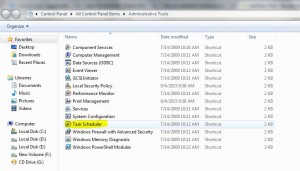
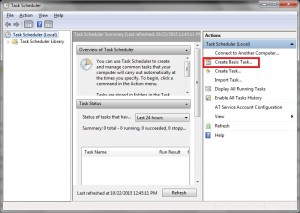
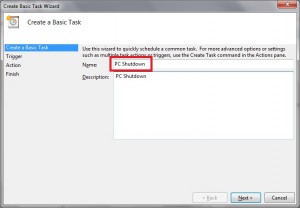
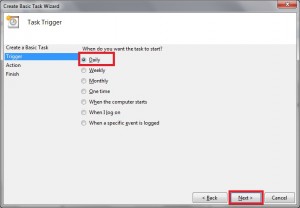
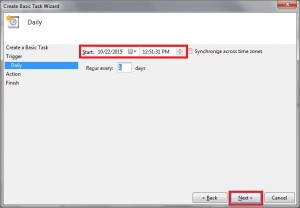
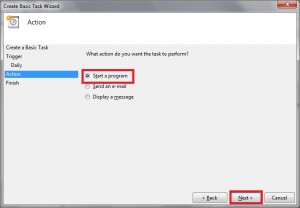
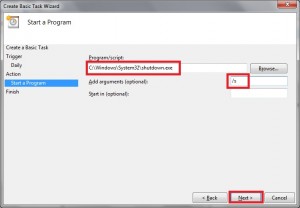
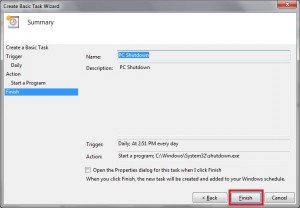
Thanks, This is the same information I was looking for.